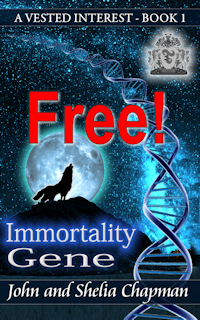Publishing at Amazon KDP
You'll need the following:
- An account at Amazon KDP
- Your manuscript source document - EPUB format is best
- Keywords
- A book cover image which should be 2,560 pixels in height x 1,600 pixels in width
- A book description
Join Amazon KDP at https://kdp.amazon.com Amazon will expect your name, email address and a good password (12 or more characters including mixed case, numbers and symbols)
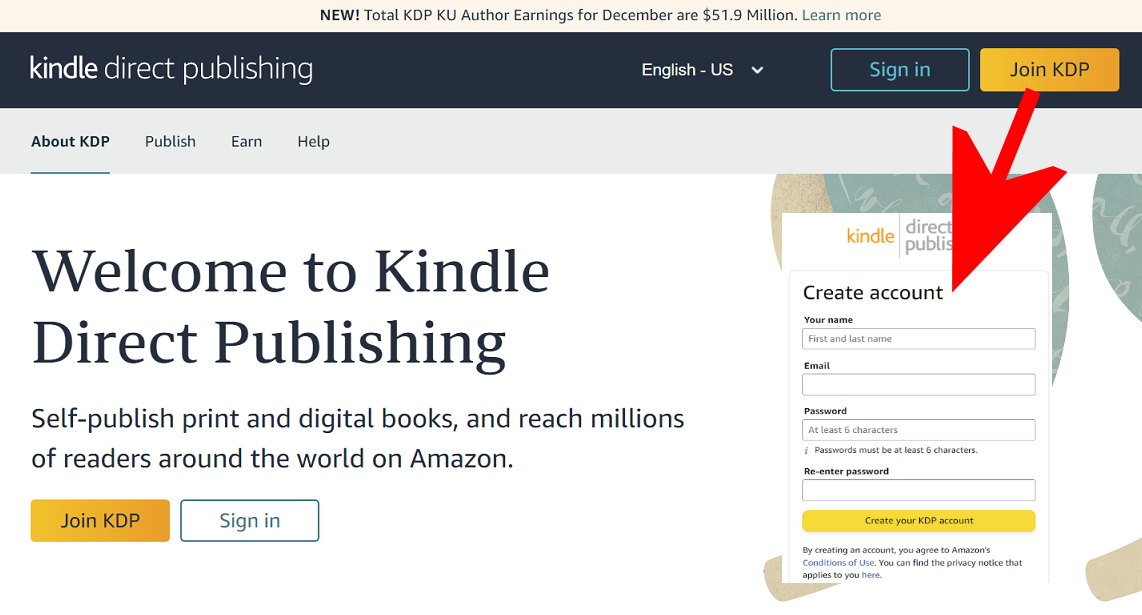
Once you've created an account sign in. Publishing at KDP is ridiculously easy and is something I wouldn't consider employing someone else to do for me. There are some areas which KDP make unduly complicated though, such as using MS Word to make the TOC (Table of Contents) that an ebook needs. The ebook management program 'calibre' is much better at doing that.
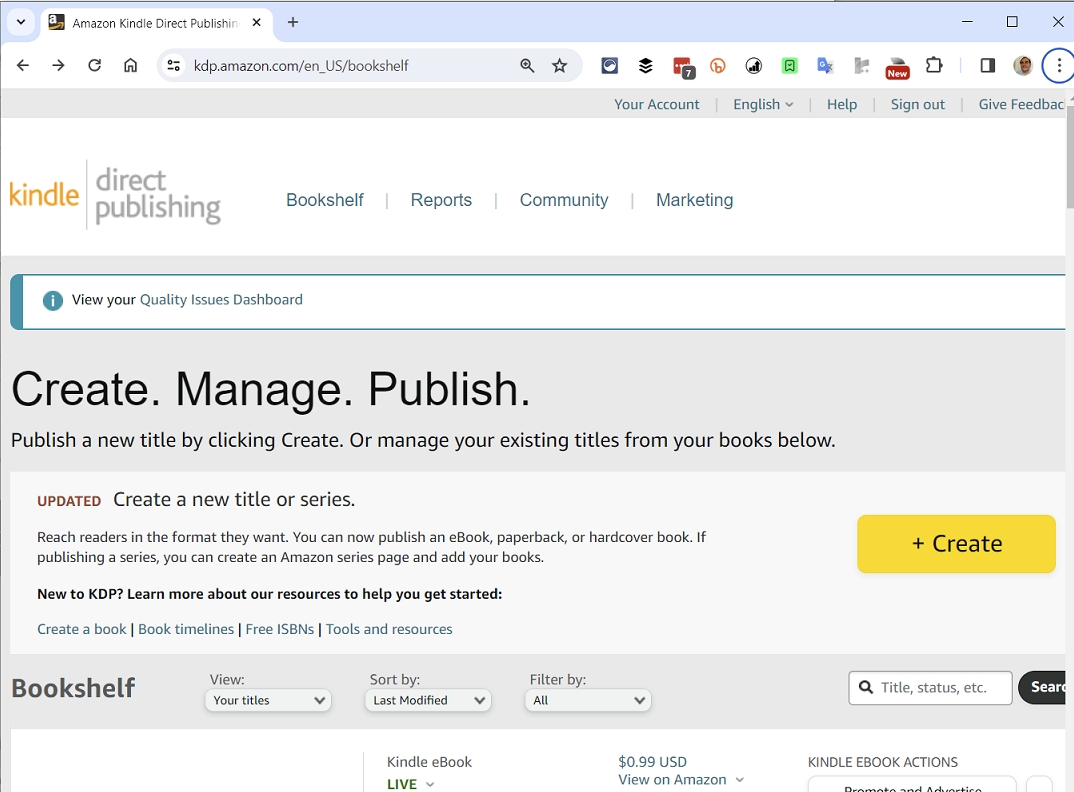
You can start publishing right away by clicking the 'Create' button, but if you are new to publishing I suggest you take a look at the resources offered first:
Create a book - a guide to how to use KDP
Timelines
Free ISBNs (Which you won't need for a KDP ebook)
Tools and resources - most useful of all.
If you find this guide useful...
Can you help me out?
If you find these pages useful you can return the favour by downloading a FREE ebook from Amazon - even if you don't read it, it will help our rankings! I think you'll probably like it though.
It's the first book of a series of 9 books (so far) which tell the story of how life on Earth was saved from a cataclysmic extinction when a rogue planetoid collides with Earth in 7141. This first book deals with how humanity was made immortal, giving us the incentive to do something about an event so far in the future.
Take a touch of humour, add some genetic science and nanotechnology. Steep with conspiracy and stir in murder and despair. Season with romance between three people in a secret location. Garnish with morality.
The result is 'Immortality Gene', the first in a novel series by John and Shelia Chapman. The ebook of book 1 is FREE and available at multiple retailers
When you click 'Create' you'll be taken to a page where you can choose what you want to publish. To make an ebook select that.
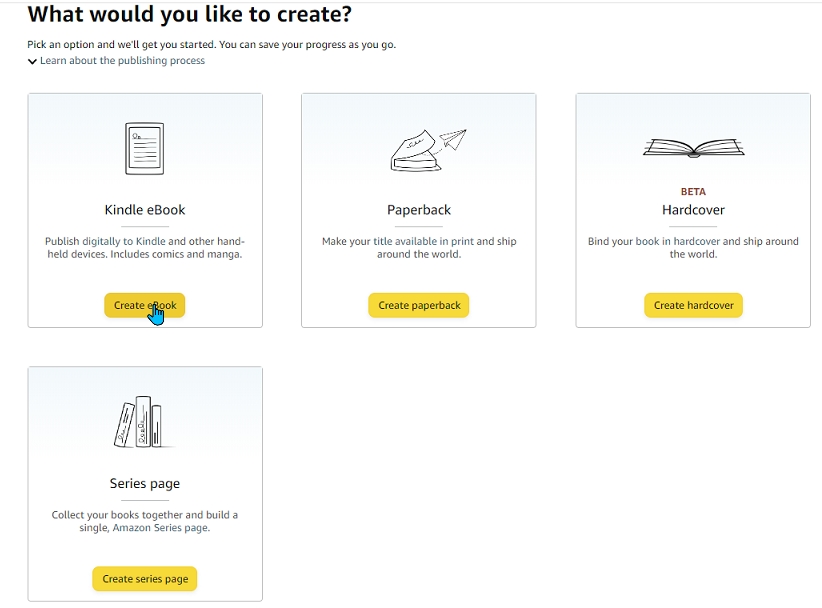
Having selected ebook you'll be guided through a sequence of three pages:
Kindle eBook Details - On this page you'll need to enter:
- The language used - You have a choice of 41 languages (although I am curious as to their offering of 'Scots' since they also offer 'Scottish Gaelic')
- The book title and subtitle - This should be what is on your cover and both combined are limited to 200 characters. Subtitles are shown as optional but remember that adding a subtitle which includes some of your keywords does help your book be discovered.
- The book series - if there is one. This section is optional and can be added later if needed.
- The edition number - Use 1 if this is your first copy. Later, if you update the book, you can add decimals e.g. 1.01 for a minor change or 1.1 for a major change.
- The name of the author.
- The names of other contributors - you have a choice of 'Author' (co-author), 'Editor', 'Illustrator', 'Forward', 'Introduction', 'Narrator', 'Photographer', 'Preface' and 'Translator.'
- Description - A vitally important section which is worthy of its own page here.
- Publishing rights - If you wrote the book choose 'I own the copyright...' or if you are publishing a book for which copyright has expired, choose 'This is a public domain work'. Note: the latter limits your royalty to 35%
- Primary Audience - you must declare here if your book contains content unsuitable for children. You can also declare the reading age for children's books if you wish.
- Primary market place - If you are writing in English I suggest you leave this as Amazon.com since the US has by far the largest number of English readers.
- Categories - this is where to set the genre of your ebook. You can select up to three.
- Keywords - Another vital section worthy of its own page. The keywords help readers find your books. Remember these are NOT single words.
- Pre-order - You have the option of delaying the release of your ebook. I suggest you don't do this if your manuscript is not complete. If it's written but not yet fully edited you can use the time to complete editing and start book promotion. Setting a book release date means that on that date you will get a sudden influx of sales which can have a dramatic effect on your sales rank and ebook visibility at Amazon.
Or maybe a free online interactive adventure story?
Back in 1982 early text only adventure games were being written for home computers. One such game was 'Castle of Riddles' written by Peter Killworth and published by Acornsoft. Now it's been re-written and greatly expanded with added images and sound. Play it on your computer, tablet or even a phone.
Check it out at https://jaydax.co.uk/corr
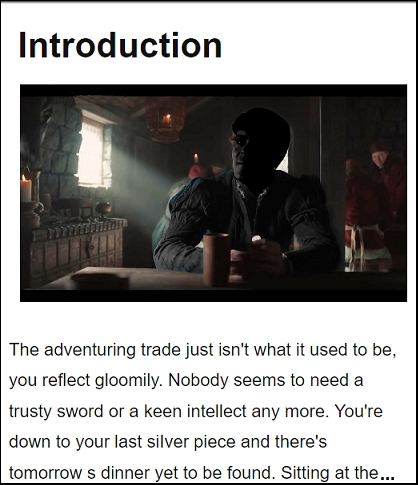
Kindle eBook Content - On this page you'll need to enter:
- Manuscript - Upload your EPUB file here. Amazon also accepts KPF files; a format produced by the program Kindle Create, and .doc/.docx files. The two easy options are using Kindle Create (especially for graphic novels and cookbooks) and EPU
Note: This section allows you to protect your ebook with DRM (digital rights management). I strongly advise you NOT to select this, It doesn't protect your ebook from piracy but makes it more difficult to transfer between devices and in my experience seems to encourage book piracy. Every ebook I used it on when I first started publishing has been pirated. -
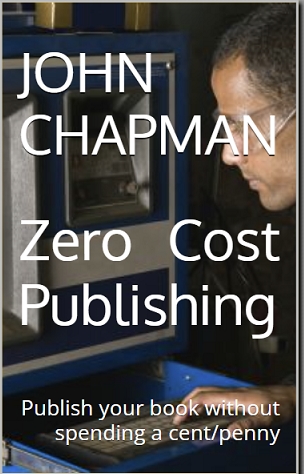 Kindle eBook Cover - If you haven't created a cover, this section gives you the option of using Amazon's Cover Creator program. It's possibly a start but a properly designed cover is better. The cover you upload should be a jpg or tiff file.
Kindle eBook Cover - If you haven't created a cover, this section gives you the option of using Amazon's Cover Creator program. It's possibly a start but a properly designed cover is better. The cover you upload should be a jpg or tiff file.
The image at the right was created in minutes using Amazon Cover Creator. The image used is copyright free and depicts someone using an old computer. If I was creating this book I would look for a better image. The text flows from top left to bottom right in the same way as a reader of English would normally track their eyes. - AI-Generated Content - In this section you must declare if the manuscript has been produced by an AI. That is defined as text, images, or translations created by an Artificial Intelligence-based tool. Currently there are a number of legal cases over AI's use of copyright works so I can understand Amazon's concern over this.
- Kindle eBook Preview - If you've uploaded the manuscript and cover image you'll find, after a minute or two, that this option will become available. It gives you a good idea of what the ebook will look like on a variety of devices
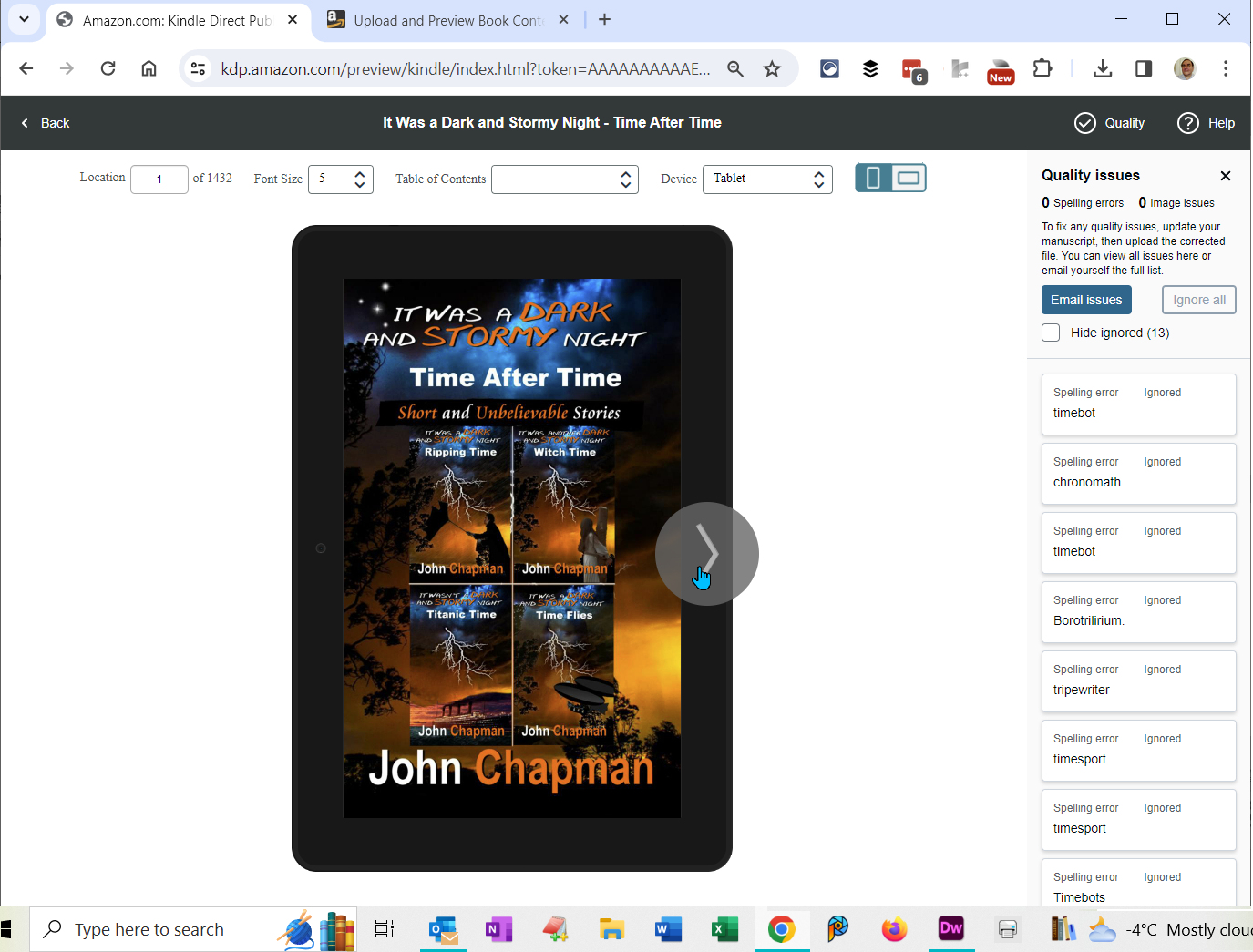
At the right hand side you'll find a list of items which may affect the quality of the ebook. In this case a number of made-up words to do with time travel were picked out as spelling errors. The previewer was told to ignore these. - Kindle eBook ISBN - The last section gives you the opportunity to enter an ISBN (International Standard Book Number). Kindle ebooks don't require these, they use an ASIN (Amazon Standard Identification Number) instead. You can leave this section blank even if you have arranged an ISBN number since it won't appear in the book details at Amazon.
Note: It you do have a free ISBN number from a firm such as Draft2Digital then they become the publisher.
Want a short story instead?
I've written a number of short time travel stories. Each is 99p/99¢ and great for taking a break from writing.
Check them out at http://iwadasn.info
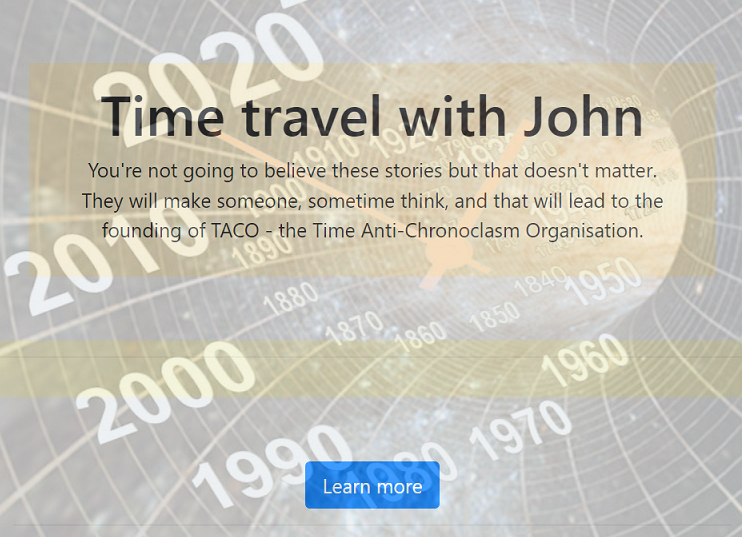
Kindle eBook Pricing
On this page you are given the opportunity to add your ebook to the Kindle Select program, set the territories you have the right to publish in, declare where you expect to sell the most copies, set the price and declare you have read the terms and conditions before publishing your ebook.
Kindle Select Program - You have the option of making your book exclusive to Amazon by electing to join Kindle Select. In exchange Amazon will make your book free to Kindle Unlimited readers and instead of a normal royalty you will get a small payment for every page read. You'll also have the opportunity to use Amazon countdown deals and the chance of making your book free for up to 5 days for non-Kindle Unlimited readers. Experiments indicate the ebook becomes slightly more visible on Amazon pages for new ebooks which can be a worthwhile bonus. You MUST commit to publish only at Amazon for a period of 90 days. Amazon are quite strict about this and you could lose your right to publish there if you break the rules. That includes making a free sample available elsewhere.
The Kindle Select program works for some authors but unscrupulous people, who don't deserve the title 'author' cheat the system by producing long books containing excerpts from other author's work which they then get 'clickfarmed'. This gets them lots of page reads and an unfair slice of the Kindle Unlimited pot.
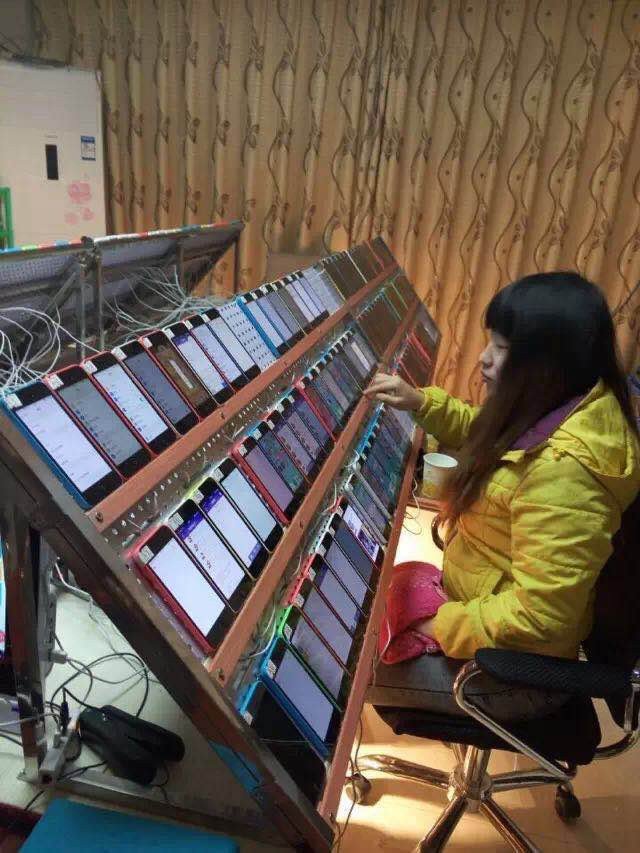 Clickfarming? This is where people are paid to sit in front of banks of smartphones using the Kindle app and where each smartphone has a Kindle Unlimited account and a Kindle ebook loaded. Amazon regularly identifies these clickfarms and books promoted by them, have their accounts deleted. That has, in the past, included some authors who did NOT pay to have clickfarmed and which the clickfarmer included to make the many fake Amazon accounts they use seem more real. Amazon struggles to identify clickfarming but as fast as they do so the crooks change their system. You can read more about the Kindle Select Amazon v. crooks battle at the blog of David Gaughran
Clickfarming? This is where people are paid to sit in front of banks of smartphones using the Kindle app and where each smartphone has a Kindle Unlimited account and a Kindle ebook loaded. Amazon regularly identifies these clickfarms and books promoted by them, have their accounts deleted. That has, in the past, included some authors who did NOT pay to have clickfarmed and which the clickfarmer included to make the many fake Amazon accounts they use seem more real. Amazon struggles to identify clickfarming but as fast as they do so the crooks change their system. You can read more about the Kindle Select Amazon v. crooks battle at the blog of David Gaughran
If you are new to self-publishing it's probably worthwhile joining Kindle Select for at least 90 days but unless you are getting a good page read count, it's wise to withdraw from the program and once your 90 day period is up, publish elsewhere also. Note - it's difficult to go back from publishing wide to Kindle Select.
Territories - If you are a self-published author, writing in English, then you would be wise to choose 'Worldwide rights.'
Primary marketplace - The default offered is Amazon.com and that is where any writer, publishing in English, should leave the setting. The US is far from the only place in the world where English is spoken but it has the greatest number of native English speakers. It will therefore be your largest market. If you are publishing in other languages then there might be a reason to change this.
Price - To get Amazon's highest royalty rate of 70% you need to price your ebook at between $2.99 and $9.99. Pricing your ebook at $10.00 to about $18.00 is likely to earn you less in royalties than at $9.99 because ebooks at $10 or over earn a 35% royalty. You should also remember that the higher the price, the fewer the sales. In a report dated 2013 Mark Coker of Smashwords found that author earnings were heavily affected by price.
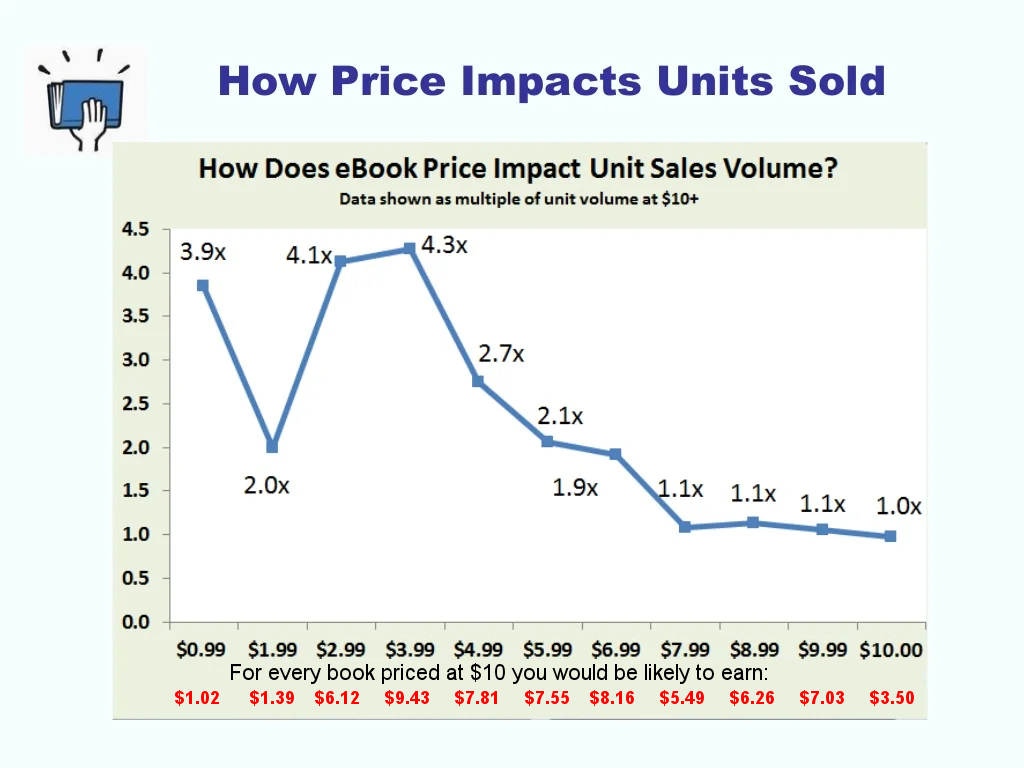
The sweet spot seems to be between $3.99 and $4.99
If you have a graphics heavy ebook then it's worthwhile seeing if you can earn a higher royalty by selecting the 35% royalty rate because there are no download fees if you select that.
Terms & Conditions - You should read these carefully. It's a legal document and you need to know what you are committing to. Break these terms (there's nothing unreasonable there) and you risk losing your Amazon account.
Publish - Click the Publish button when you've completed the three pages. Amazon will notify you if you've missed anything important. Within three days you'll get an email telling you if your ebook has been accepted with a link to it. As you publish more you'll find the time it takes for your new ebook to be available will decrease to a matter of hours.
Buy a copy of your ebook! Until you do that, your ebook won't show a sales rank in the product description.
As an Amazon Associate, I earn from qualifying purchases.