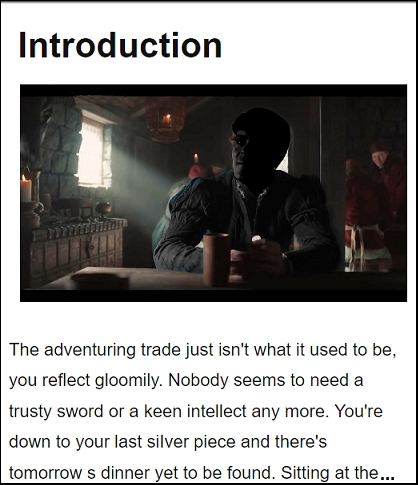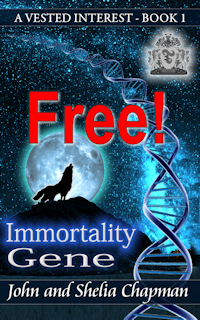How to convert your manuscript to ebook format
This process can be daunting the first time you do it but it's quite easy and quick to do with practice.
You'll need as copy of the open source ebook management program 'calibre' (Yes - no upper case 'C' on that name) installed on your computer.
Download and install 'calibre'
You can find this essential program at https://calibre-ebook.com/download. It's free to download and use but BEWARE of the fake Download links which have appeared often. New legislation in Europe should reduce these hopefully.
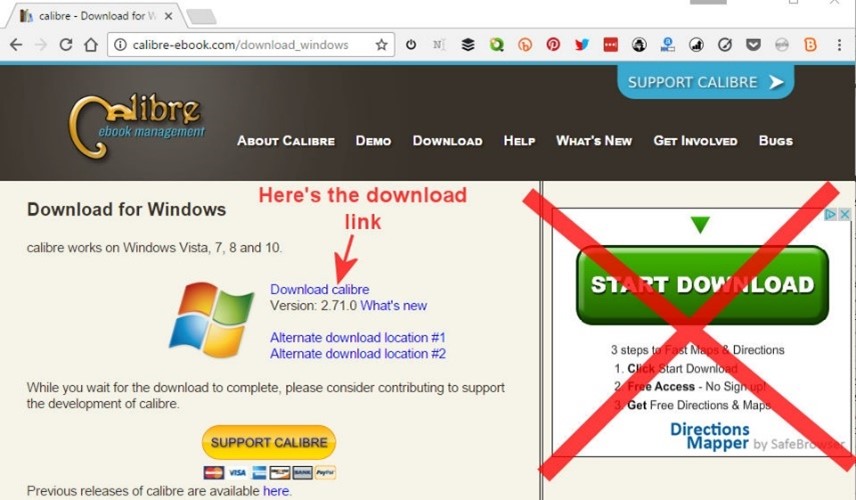
Once you have installed calibre the next step is to load the docx file you modified into it.
If you find this guide useful...
Can you help me out?
If you find these pages useful you can return the favour by downloading a FREE ebook from Amazon - even if you don't read it, it will help our rankings! I think you'll probably like it though.
It's the first book of a series of 9 books (so far) which tell the story of how life on Earth was saved from a cataclysmic extinction when a rogue planetoid collides with Earth in 7141. This first book deals with how humanity was made immortal, giving us the incentive to do something about an event so far in the future.
Take a touch of humour, add some genetic science and nanotechnology. Steep with conspiracy and stir in murder and despair. Season with romance between three people in a secret location. Garnish with morality.
The result is 'Immortality Gene', the first in a novel series by John and Shelia Chapman. The ebook of book 1 is FREE and available at multiple retailers
Using calibre
I consider calibre to be an essential author tool. Not only does it help you manage your collection of ebooks but it also converts them between formats, allows you to alter the meta data ebooks contain and contains an ebook editor. Finally it has a built in e-reader which you can use to read and have read to you ebooks. It's one of those programs which look fairly simple at first glance but which has great depth hidden in its menus.
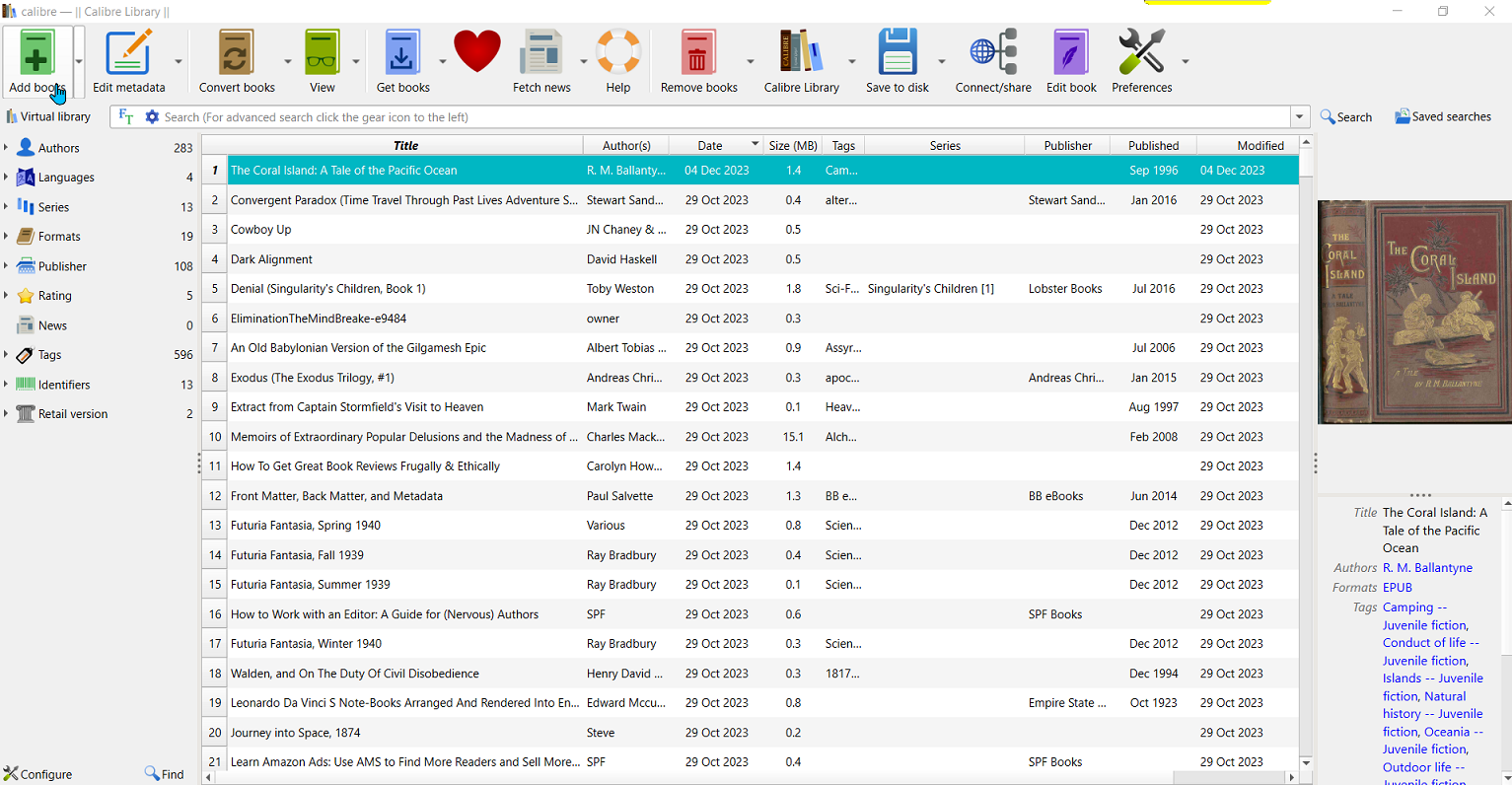
See that 'Add books' button at the top left? Let's use that to add the file you saved to calibre. (1) Next select the row you just added (2) and then click the Edit Metadata icon (3). Calibre will automatically try to find a cover image for the ebook and in this case it's chosen the wrong one (4).
Or maybe a free online interactive adventure story?
Back in 1982 early text only adventure games were being written for home computers. One such game was 'Castle of Riddles' written by Peter Killworth and published by Acornsoft. Now it's been re-written and greatly expanded with added images and sound. Play it on your computer, tablet or even a phone.
Check it out at https://jaydax.co.uk/corr
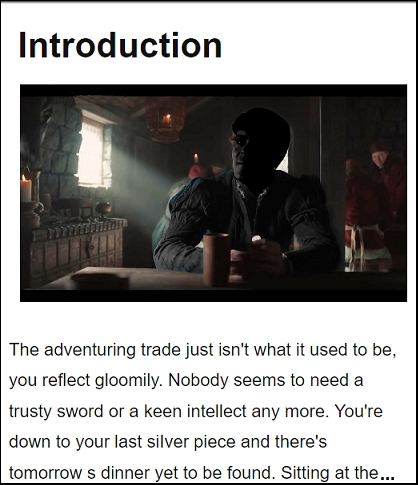
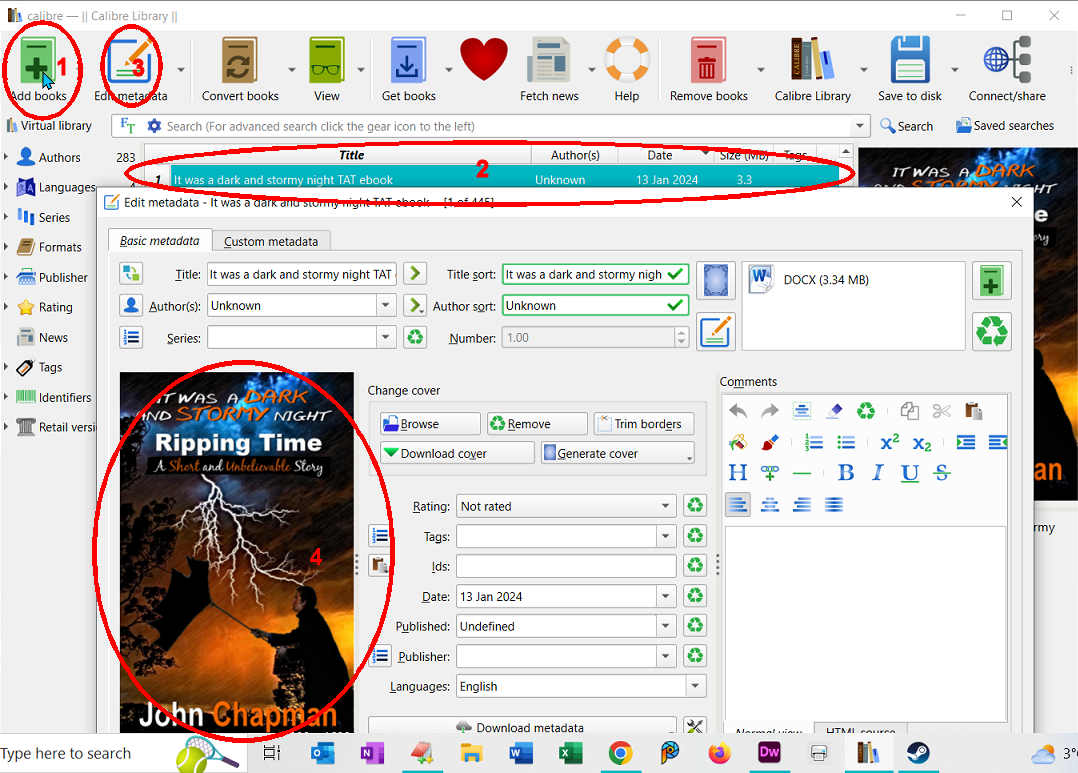
The meta data of the ebook needs some modification.
- The default title is the filename of the .docx file imported. That needs changing
- The title sort field needs changing. I added the ebook subtitle also.
- I add my name as the author and click the green > to add the author sort field (surname first.)
- Since this ebook is part of a series, I enter that and set the series number to 1.00. If I later make a new version I'll change this to 1.10 or whatever is appropriate.
- I click the 'browse' button next to the cover image to select the correct cover.
- In the 'Tags' field I enter the keywords I selected, separated by commas, which in my case are: 'Time travel, Temporal manipulation, Chrononaut, Time dilation, Quantum time travel, Time paradox, Wormhole time travel, Alternate timeline, Time displacement, Time travel theory, Time travel fiction, Time travel physics, Time travel research, Causality violation, Temporal mechanics, Retrocausality, Time slip, Time-stream divergence, Multiverse time travel, Time travel technology and consequences'. There are 20 of these, far more than the seven Amazon ask for. I've checked them to make sure the total length is less than 400 characters (398).
- The ebook has been given an ASIN by Amazon so I add that in the IDs field. When I publish the book elsewhere I'll add an ISBN number too.
- I add the date of this version, the month it was first published and the publishing firm (optional)
- At the right hand side I enter the ebook description I worked out. 'calibre' has some useful buttons to add some HTML effects.
Want a short story instead?
I've written a number of short time travel stories. Each is 99p/99¢ and great for taking a break from writing.
Check them out at http://iwadasn.info
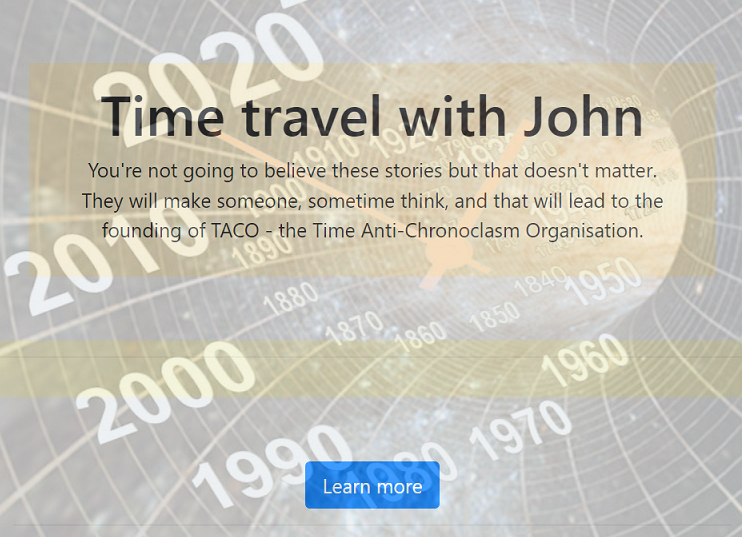
Here's the result:
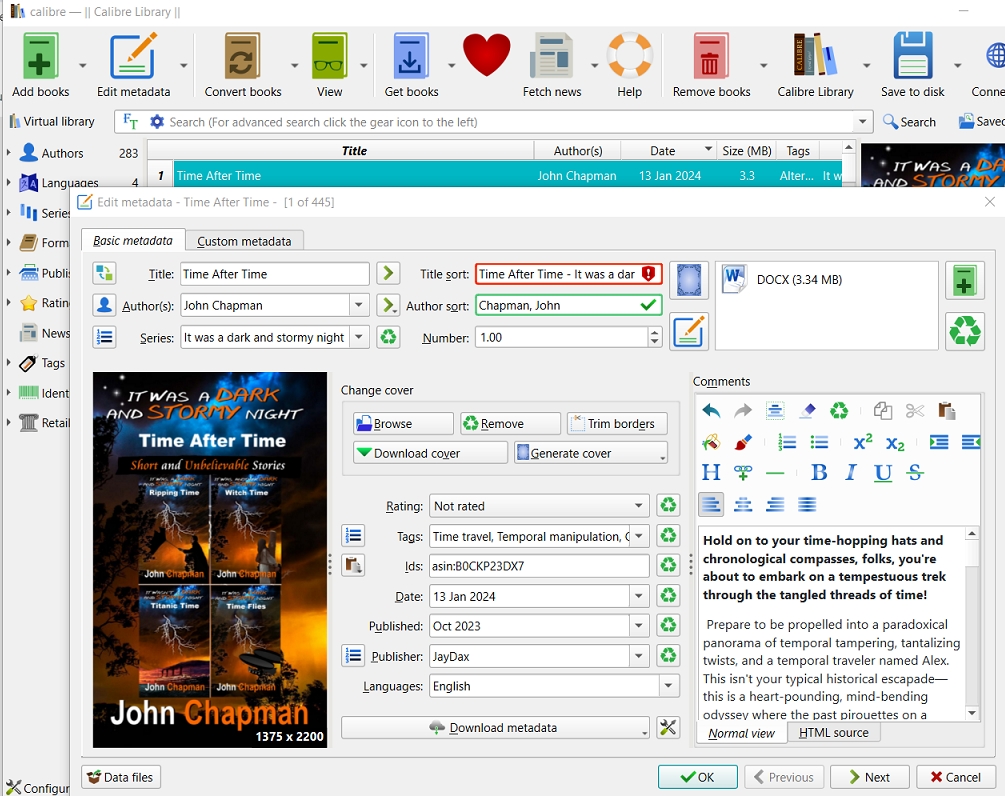
You'll notice that calibre has no field to enter a book subtitle. For that matter although there is a way of adding a subtitle in EPUB 3 files, in the latest format, EPUB 3.3, it's pointed out that no e-readers use it. Instead it's suggested that a subtitle is added in the title field after a colon. You'll see this on Amazon book pages where you'll find a lot of books where the title and subtitle are seperated by a colon.

Note: If your book has a subtitle it must appear on the front cover. If the book is part of a series, that should appear also.
Doing the convertion, .docx to .epub
Once you've clicked 'OK' in the 'Edit metadata' window you are ready to convert the file to an EPUB document. Click the 'Convert books' button. A new popup window will appear. The only thing you will need to change is the output format. Make sure that is on EPUB then click the 'OK' button in the bottom right of the window.
'calibre' will take a short time to do the convertion and in that time you'll notice a moving circle icon. When it's finished you'll now see in the 'Formats' section at the right that it now says DOCX and EPUB.
Not quite finished. You should now right click the ebook's row in calibre and select 'Edit book' from the list. In the Tools menu option you should run the following:
- Check book - run this immediately and also at the end of the checks.
- Table of contents - if your book contains anything other than Chapter 1, Chapter 2, ... such as 'Part 1' Part 2 etc then you can add (and delete) entries with this.
- If your ebook has used any special fonts use 'Embed referenced fonts'.
- If your ebook contains lots of images use 'Compress images losslessly,' this can reduce download charges and thus increase royalties.
- Remove unused CSS rules - MS Word has a nasty habit of adding these so again this will decrease file size slightly.
- Fix HTML - all files - worth using, again to fix MS Word introduced errors. For example Word uses CSS rather than standard HTML to format lists.
- Set semantics - I find the first page of text in the ebook and as a minimum set that location to 'Text (first real page of content)'
- Check spelling - always worth doing again. Unfortunately calibre doesn't show the context (yet).
- External links - If your ebook contains any hyperlinks run this check to make sure the links work.
- Run 'Check book' again.
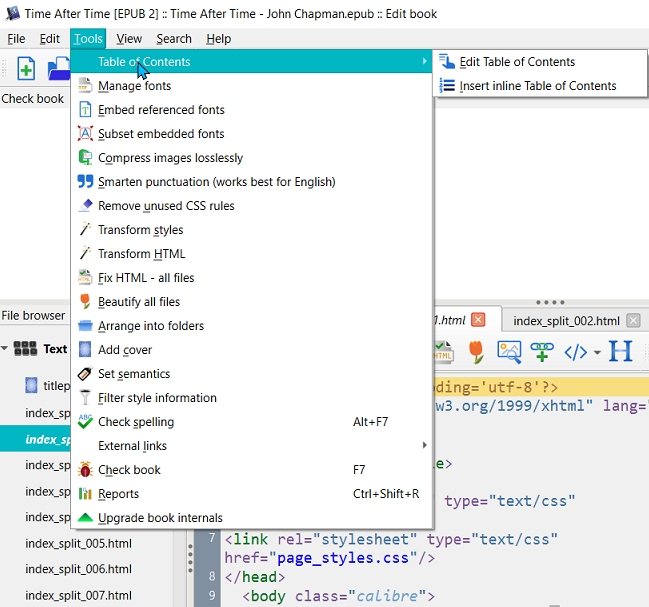
You should now save the book and close the editor.
Having done all this you have an EPUB file which is ready to submit as the source file at Amazon and elsewhere. You can find the file by clicking 'Book files' next to 'Folder'.
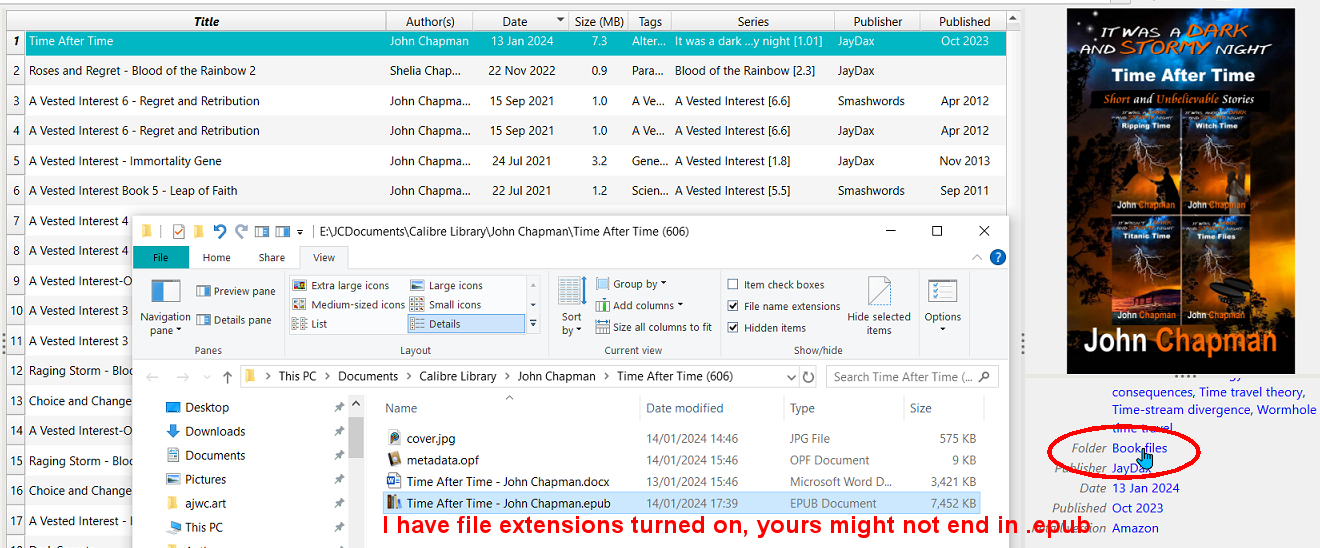
Next: Another decision - Publish wide or exclusive to Amazon
Or maybe a free online interactive adventure story?
Back in 1982 early text only adventure games were being written for home computers. One such game was 'Castle of Riddles' written by Peter Killworth and published by Acornsoft. Now it's been re-written and greatly expanded with added images and sound. Play it on your computer, tablet or even a phone.
Check it out at https://jaydax.co.uk/corr