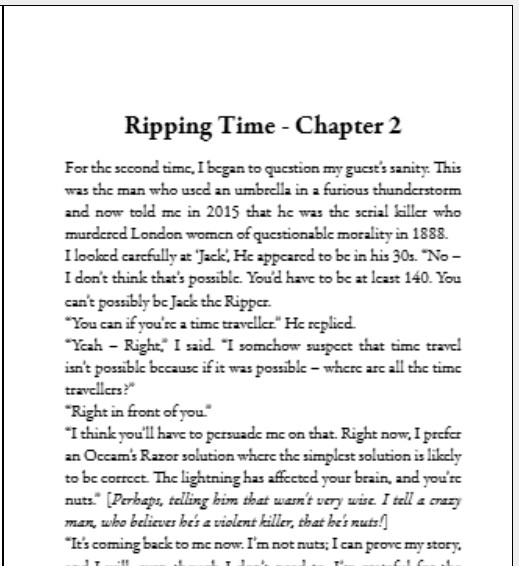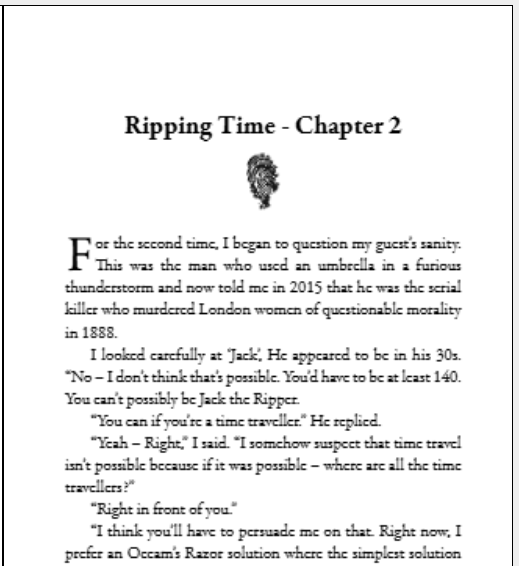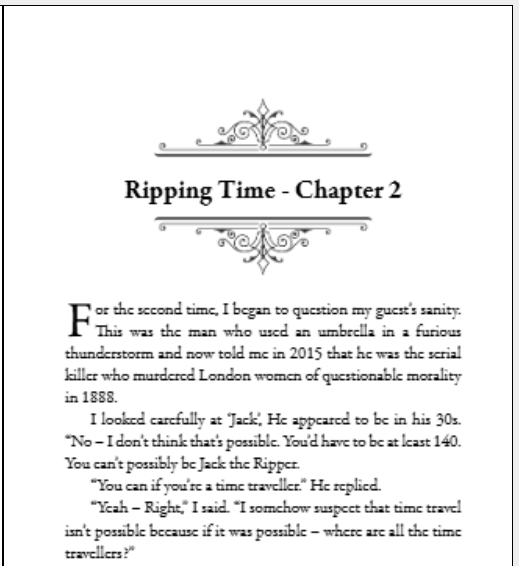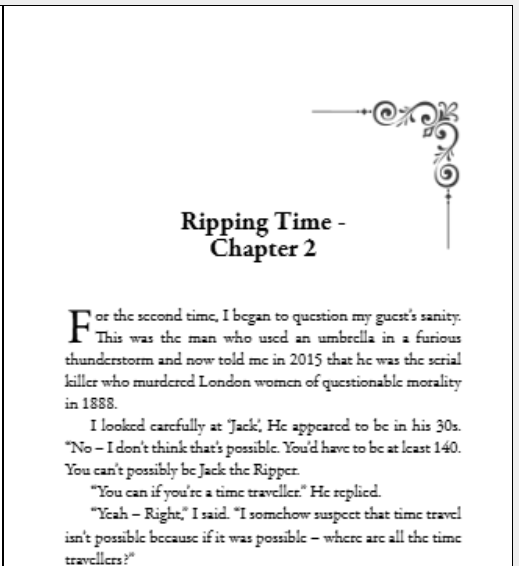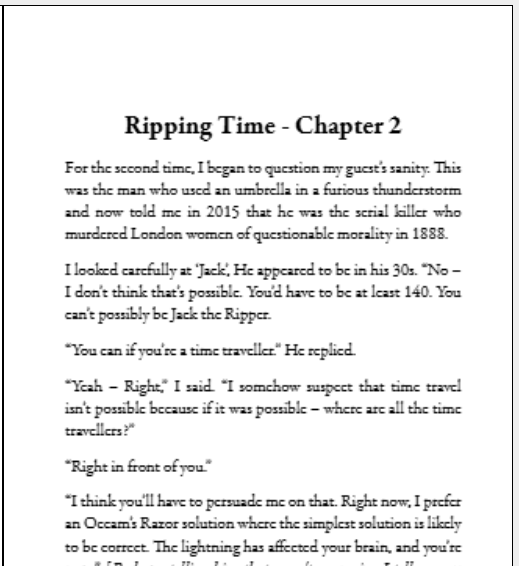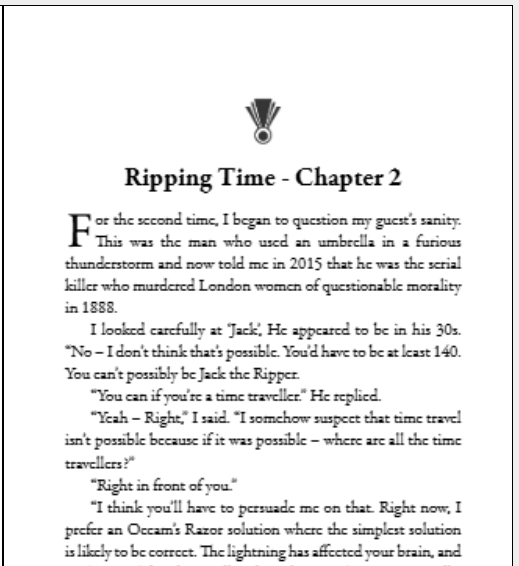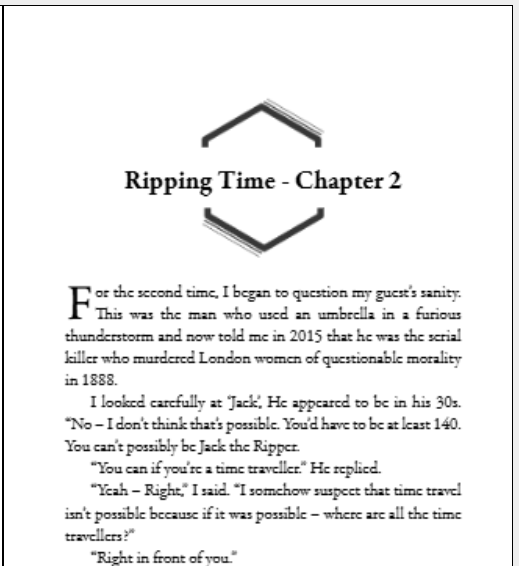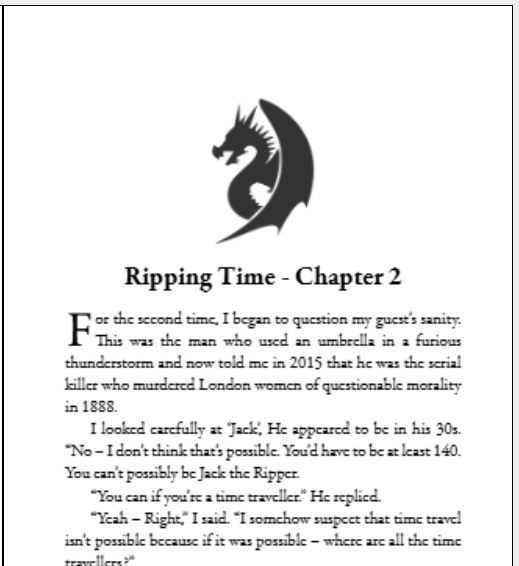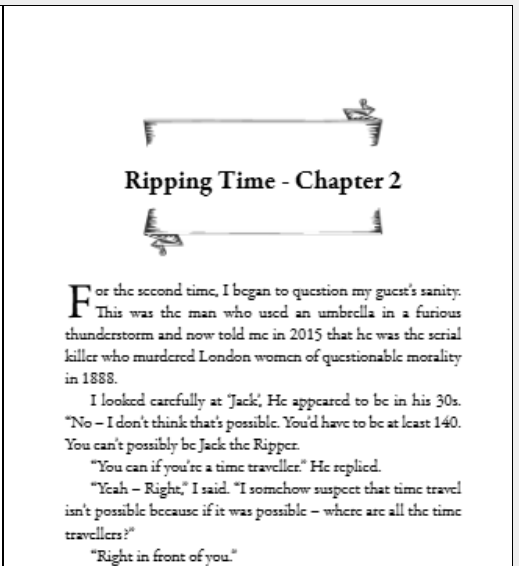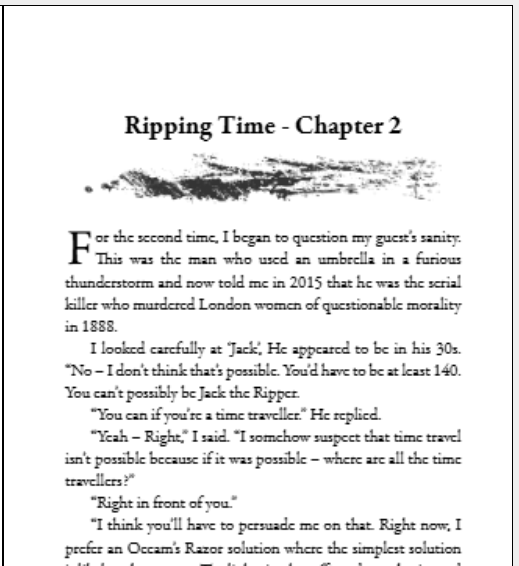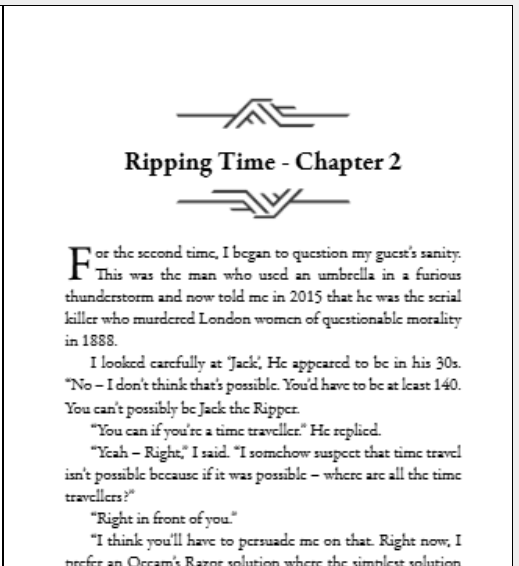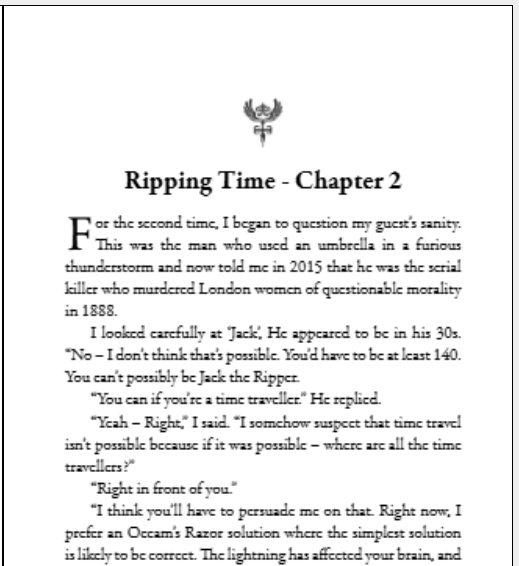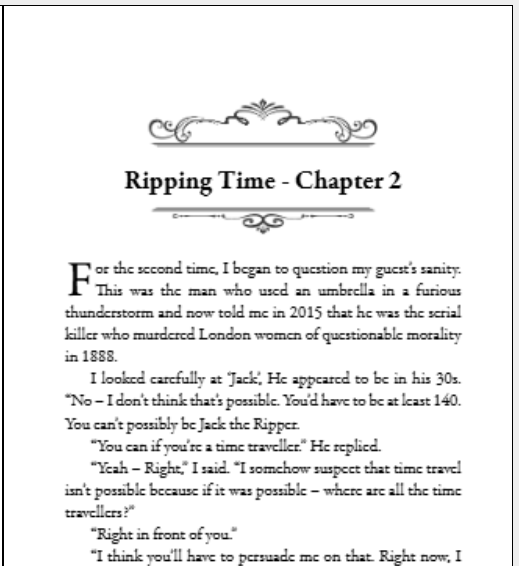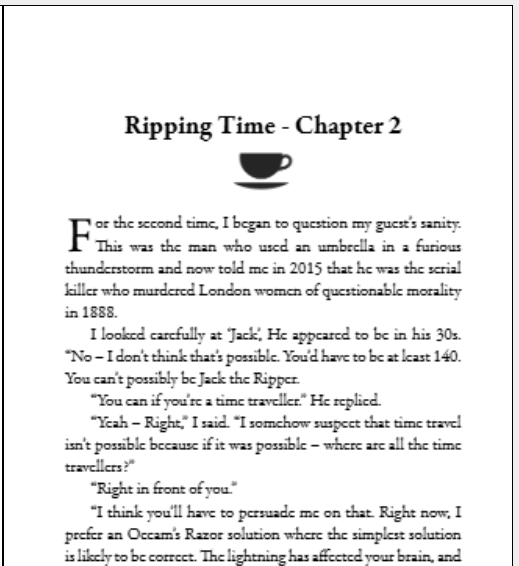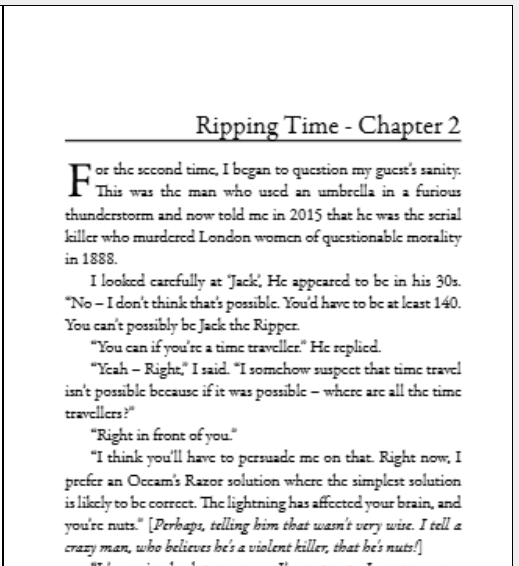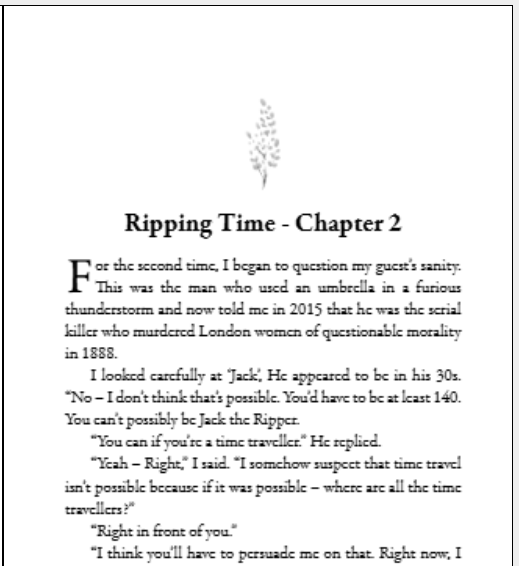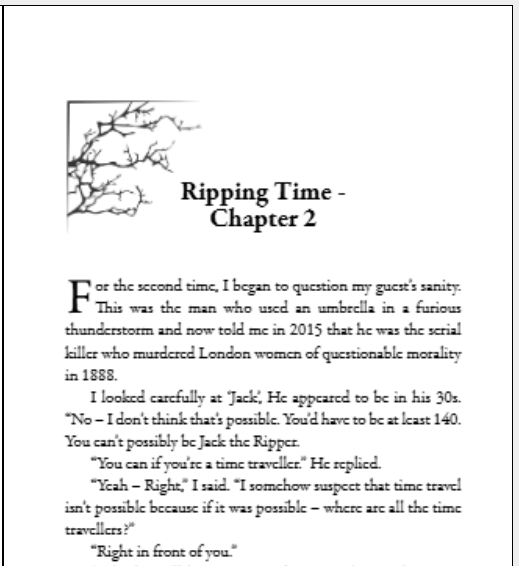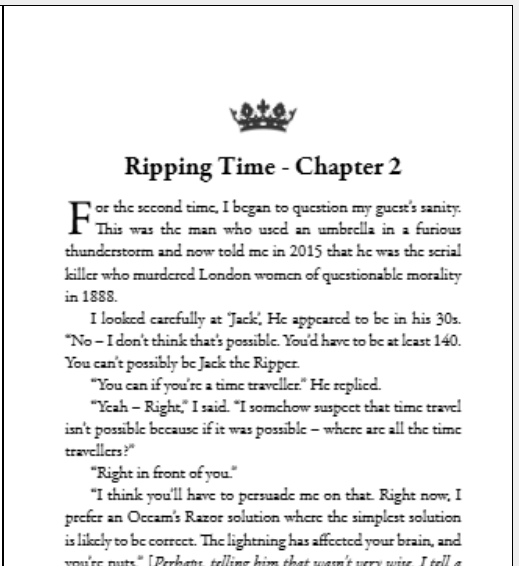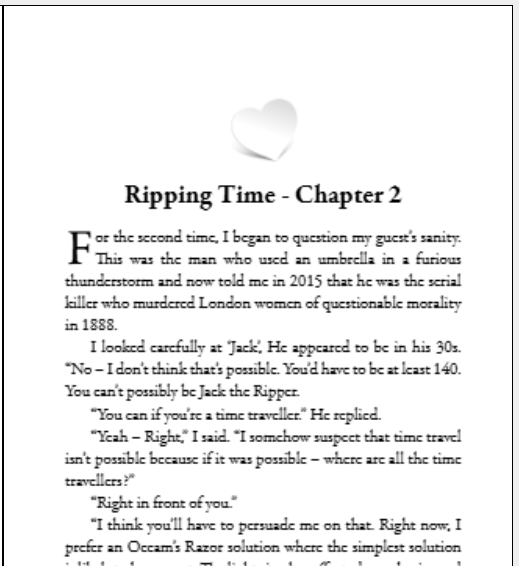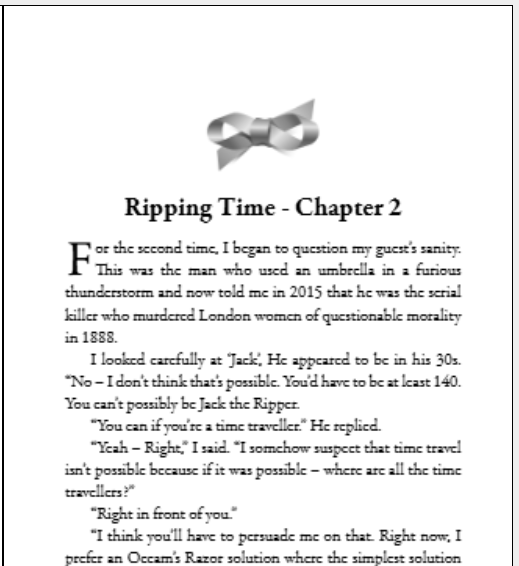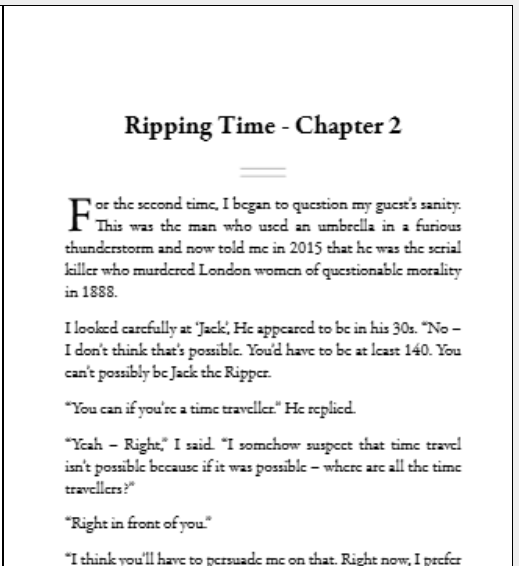Step 4 - Preview the book
You'll be given a preview of a simple book layout in the Draft2digital D2D Simple style. There are a number of settings at the right hand side of the page that can be changed.
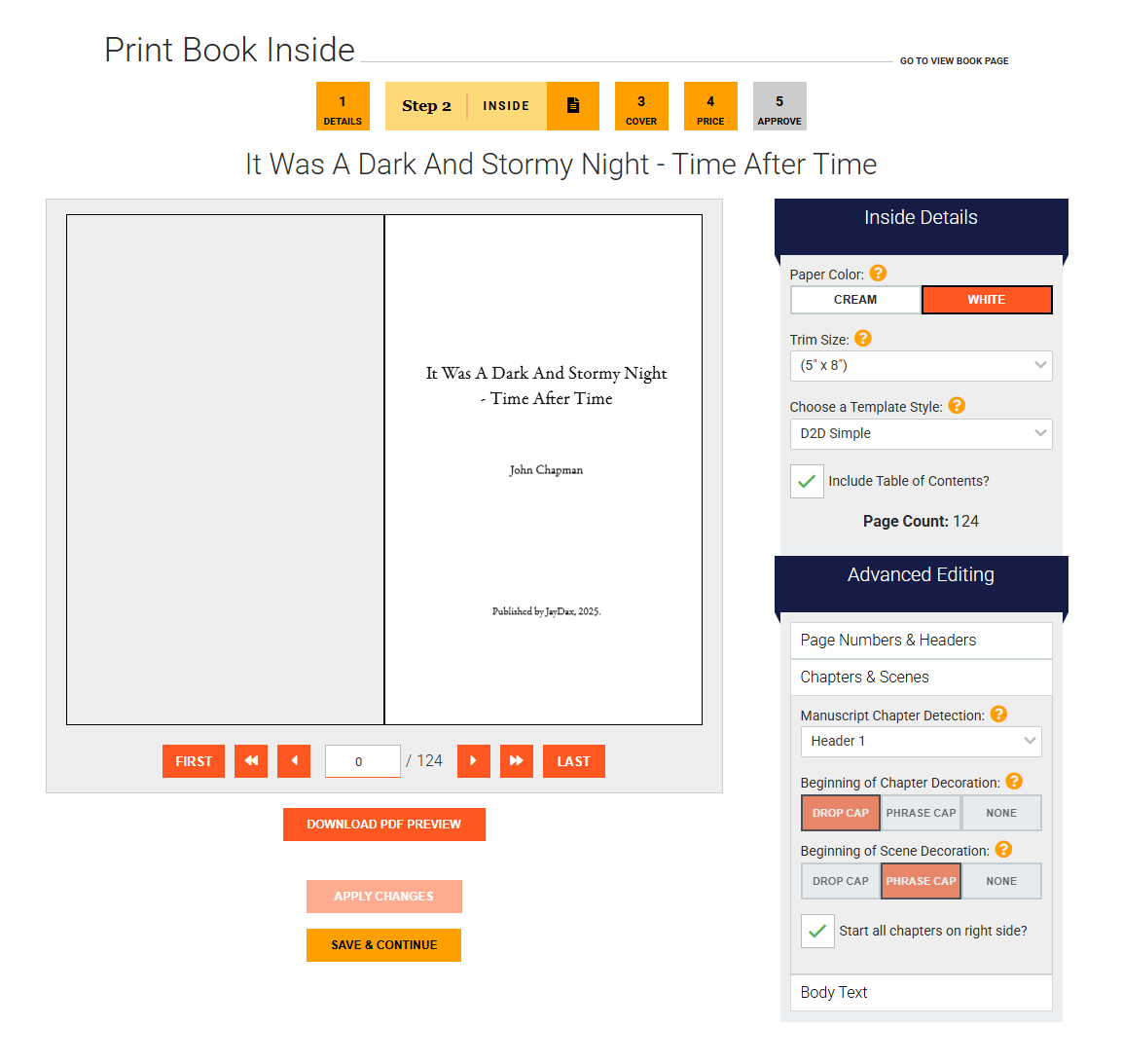
- You can choose between cream and white paper. Cream can be easier on the eyes of the reader and is better for the environment. White is better if your book contains illustrations and is usually a slightly thinner page. I chose to change to white from the default cream.
- You need to set the size of your finished book. The most common size for books is 5½ inches by 8½ inches - Digest size. However if you have a book of less than 40,000 words then I suggest you use the smaller 5 inch by 8 inch Novella size. There are lots of other standard sizes available which I described on this page. Choosing a smaller size will increase the number of pages and that will give readers the impression of better value.
- Draft2digital offers a number of book templates; you don't have to use the D2D Simple default. You can select a different template and then click the APPLY CHANGES button. When you do so, you'll see the chapter headings change and so too the page count will also change. I chose to use the Classy Mystery template which produces a fancy chapter heading, an initial drop capital and increased the page count by two pages. How to select a template? You can step through them one at a time or get a preview here of what each looks like. Hover over the image to get the template name. Click the template to see it full size. Close the window to return here.
- Next decide if you want a contents page. Usually this is only needed for non-fiction, anthologies or books in parts.
- At the right hand side of the page you may need to make some changes to the Advanced settings
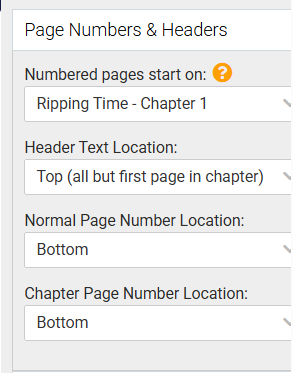
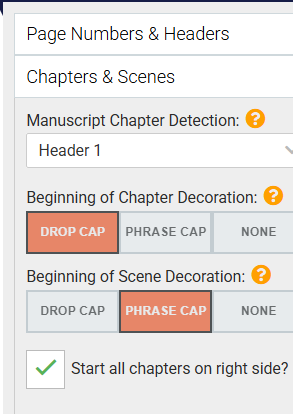
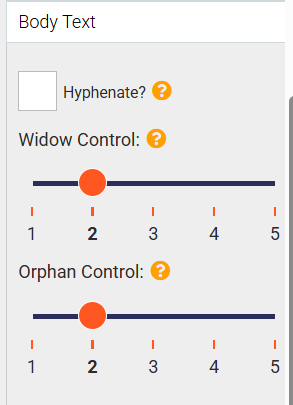
I usually start page numbers at the start of the first page of content and place them at the bottom.
In the Chapters and scenes section, since my chapter headings are always in 'Heading 1' style I select that as Manuscript Chapter Detection. In the Classy Mystery template you can't change the other values in this section.
The final 'Body Text' section allows you to hyphenate line endings and control widows and orphans. In my example I chose not to hyphenate and to set widows and orphans to a minimum of two lines of text. If you are still not sure what these are then click the '?' next to them to get examples. - You can step through the book using this page or download a PDF copy to look in greater detail.
- Once you are happy with the chosen template and options click the SAVE & CONTINUE button to set up the cover.